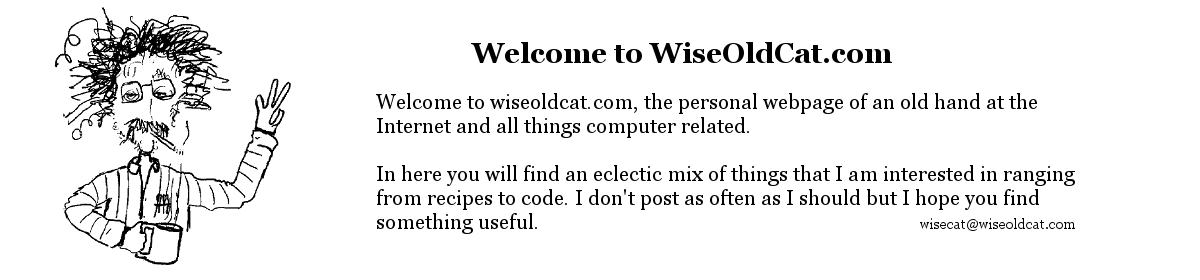I’ve had this happen on a couple of different systems with a fresh install of Google Chrome. It doesn’t want to keep me signed in and sync is paused every time I close the browser and open it again. The last time I ran into this problem was with a second hand Dell notebook that I had purchased from a jobber that specializes in used systems. The notebook came with Windows 11 Pro pre installed even though it did not meet the hardware requirements, namely that it had a TPM 1.2 module. As well as turning off sync with every restart even after logging back into Chrome my shared passwords were not available.
Besides the outdated TPM my home office network uses a Linux server with Samba for file sharing and Active Directory domain support is provided by a Windows Server 2000 VM. (I know, it is a quarter of a century old but it still works.) This could also be part of the problem.
It had been a while since the last time I solved this problem but I remembered that it had to do with TPM driver issues. I dived into the Google search rabbit hole and after a bit re-discovered the answer. The clue was when I opened up the Credential Manager in Windows it threw an error code 0x80090345 along with an error message saying The requested operation cannot be completed. That led me to this site https://www.thewindowsclub.com/credential-manager-error-0x80090345 where I found the answer (again).
The Chrome sync error is due to Windows not remembering your credentials on your local system and its inability to access the security services in Windows. The fix is to add this registry key
HKEY_LOCAL_MACHINE\SOFTWARE\Microsoft\Cryptography\Protect\Providers\df9d8cd0-1501-11d1-8c7a-00c04fc297eb\ProtectionPolicy
- Open regedit
- Navigate to HKEY_LOCAL_MACHINE\SOFTWARE\Microsoft\Cryptography\Protect\Providers\df9d8cd0-1501-11d1-8c7a-00c04fc297eb
- Add a new DWORD (32-bit) value, name it ProtectionPolicy
- Give it a value of 1
- Close regedit, restart your computer, open Chrome and log in again.
- Also open the Credential Manager in the Control Panel and confirm that it now functions correctly.
- Another useful tool is built into Chrome and can be accessed at chrome://sync-internals/
I hope this helps you as well as being a place I can refer back to the next time I run into the same issue.