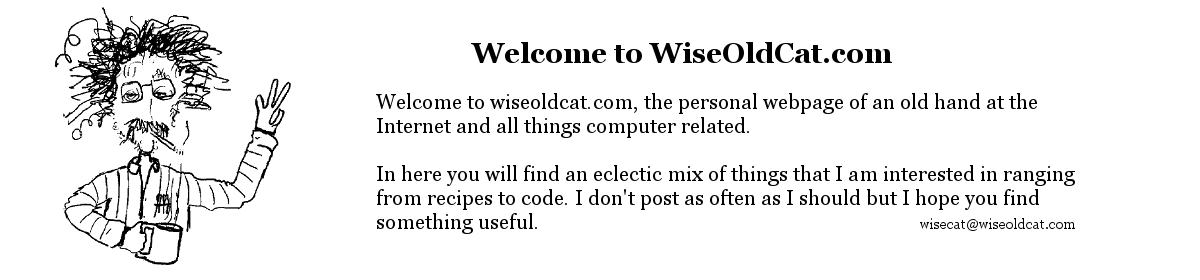The manual, like the application, is a work in progress and will probably lag behind the development.
Main form – SeeSatVBMain
Main Menu
File
Open
All Default Files: Opens all four of the following menu items that the user has specified as default. The test button checks to see if a TLE file has been opened and if not does the same as selecting this option.
McCants Mag File: File open dialog so that you can select a visual magnitude file in the mcnames format. If you save all defaults this becomes the default file to open.
Visual Mag File: File open dialog so that you can select a visual magnitude file in the qs.mag format. Can be set as default.
Star Data File: File open dialog so that you can select the star positional data file in a RA,DEC,Mag,Name,Colour format. Can be set as default.
TLE File: File open dialog so that you can select a two or three line satellite element file format. Can be set as default.
Exit – Exit the program (not implemented yet – just close the form to exit)
Options
User Location: Opens the User Settings dialog.
Field of View: Opens the FOV settings dialog.
NTP Time: Set now and on startup. The application will attempt to contact 0.pool.ntp.org and set the system clock. The message “System clock not set (UAC)” indicates that your operating system (Vista +) will not allow the change to the system clock (User Access Control). It does set an offset that is applied to the prediction engine.
Visual:
Stereo projection: – toggles between a flat projection that compresses the view below 30 degrees (but equal area) and a stereographic type projection where objects close to the zenith are smaller than those by the horizon. Personally I don’t do much observing close to the horizon.
Filter by Mag: – filters the satellites by limiting magnitude – the limit is stored in the user.config file.
Save All Defaults: Save all of the user options. These are stored in the users profile directory in a file called user.config. Do a search for this file in your profile folder (XP – \documents and settings\\.., Vista+ – \Users\\..) A quick way to find it is open up Windows Explorer and type in %LOCALAPPDATA% and look for the SeeSatVB folder. This file can be edited with Notepad or deleted and the program will recreate it the next time you save defaults.
Main Form Buttons
Lib Version: Simply a test to see if the program has loaded the .dll file, time diagnostic information – will go away.
Run/Stop: Starts or stops the calculation engine. Checks to see if a TLE file has been opened and if not loads all default files. Will be replaced with something else as the program evolves.
SatWindow: Displays the SatWindow chart view window.
TextBox: An area that gives status information, displays information about an object in the SatWindow when you left click the mouse next to an object. It is scrollable and you can make notes and copy information from that window to another application.
Time Mode items – sets a time offset that the prediction engine runs under if in the Predict mode. Note that the time offset changes when you leave a control, not when you change it.
SatWindow form.
Displays a chart view in a map projection. The projection can be changed under the Visual setting.
TextBox: displays information about nearest satellite when you hover near it. About the nearest star if you ctrl left click.
Chart: Displays the objects that are visible from your location.
Chart Mouse commands.
Left Click: Close to an object displays information in the text box about that object.
Ctrl Left Click: Displays information about the nearest visible star in the chart textbox and tooltip. There are many binary stars in the database so try clicking several times in different spots around a star in order to show them all.
Alt Left Click: Toggles the Field of View (FOV) display on/off at the location of the click.
Hover: Close to an object to get a ToolTip popup with the name, mag and distance. At the same time it posts detailed information in the chart window textbox.
Wheel In: Zooms the chart display at the mouse coordinates. At maximum zoom will crawl the display in the direction of the mouse coordinates.
Wheel Out: Zooms the chart display out centered at the mouse coordinates.
Left click and drag: To pan the window.
Object information
L-8 R/B / Cosmos 1954 Rk – ID: 88053B – N#: 19257 – ElSet: visual.txt
Time (UTC): Mar/21/2015 19:40:23 (Local):Mar/21/2015 12:40:24
Alt: 8.2811 Azm: 313.5585 Dist: 2438.3 km
RA: 15h 7m 35s Dec: N31° 12′ 30″ Sun angle: 45 Illum: 67% Mag: 7q
L-8 R/B / Cosmos 1954 Rk – Object name from TLE file / Visual mag file – same if not in either of the magnitude files
ID: 88053B – International designator
N#: 19257 – Norad number
visual.txt – TLE file name
Time (UTC): Mar/21/2015 19:40:23 (Local):Mar/21/2015 12:40:24 – Universal and local times
Alt: 8.2811 Azm: 313.5585 Dist: 2438.3 km – Altitude, Azimuth and Distance as seen from your location.
RA: 15h 7m 35s Dec: N31° 12′ 30″ – Celestial coordinates.
Sun angle: 45 – The angle between the sun and horizon at the satellite, negative if the object is in the earths shadow.
Illum: 18% – The percent of illumination as seen from the observer. 0% if the object is between the observer and the sun.
Mag: 7q – the estimated magnitude of the object and a flag indicating the source of that estimate.
Mag flags:
x – unknown and set to default (6)
z – unknown and set to default + 4 (10) because it has the string ” DEB” in the name
v – from the mcnames file – visual estimate.
d – from the mcnames file – estimate calculated from the dimensions.
q – from the qs.mag file – flag was blank there.
the rest from qs.mag – as per M. McCants “c” for classified, “f” for flashing, “t” for tumbling, “g” for near-geosync, “d” means decayed, “h” means high (eccentric) object.
user.config: Items that can be changed that are not menu options (yet).
user_star_int – timer interval msec for the star screen refresh
user_sat_int – timer interval msec for the satellite screen refresh
user_center_onzoom – make it true to change the behavior of the wheel zoom.
user_sat_mag – limiting mag of objects when the Visual/Filter by Mag option is selected
user_star_bright – default 1.0 – an adjustment factor for the colour intensity and brightness of the stars 0 – 2+
user_star_transp – default 1.0 – an adjustment factor for the transparency of the stars 0 – 2+
user_sat_scale – default 10 – bigger numbers will make the satellites larger
user_star_scale – default 10 – bigger numbers will make the stars larger
user_sat_buffer – default 10 – the number of dots in the trail of previous positions for each object.