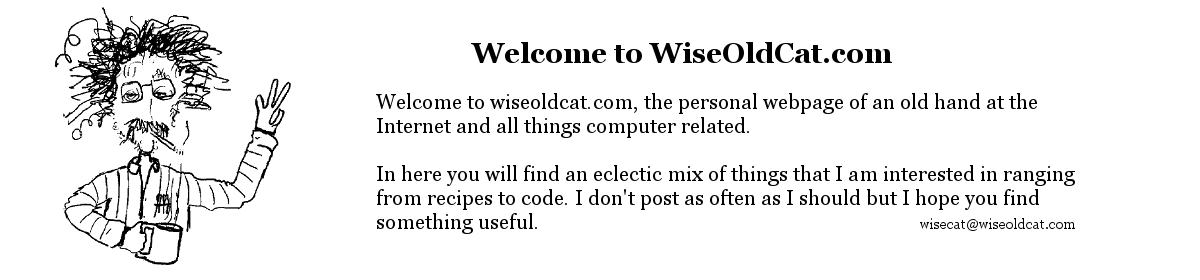I recently had an issue with a client being unable to edit or create new workbooks or documents with the online web based versions of Excel and Word with the Microsoft 365 applications. If he logged into office.com and opened the Excel app and then clicked on the “Blank Workbook” he would get the following error.
Unable to create new workbooks
We’re unable to create a new workbook at this time. Please try again later.
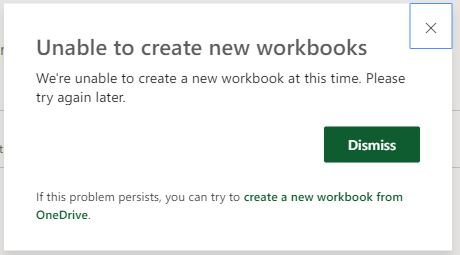
The same sort of error would occur if he used Word to create a blank document. In addition any effort to open an existing document would result in an error message. An attachment in OWA could be previewed but if he attempted to edit it it would also error out.
Google searches of the error message turned up very few results and most of them ( like https://answers.microsoft.com/en-us/msoffice/forum/all/were-unable-to-create-a-new-workbook-at-this-time/87207107-a376-4ca4-9dc7-2abc0b3ff578 ) indicated a problem with his license or the cache in his browser. The user had a Business Standard license, the desktop apps all worked, and removing and restoring the license had no effect. The problem existed no matter which browser was used and across multiple systems.
The user was a relatively new addition to our tenant and there was an error when his account was created with the wrong username. The name change may have had something to do with the issue. I struggled with it for a bit and then put in a support ticket with Microsoft. Between the support agent and myself we finally determined that the problem was with the OneDrive storage. Although his account info said that he had OneDrive set up it did not exist. Any attempt to go to onedrive.com took you to Delve instead. After manually creating it everything worked.
From the support ticket wrap-up email.
Resolution Steps:=====
- In the SharePoint admin center, Settings
- Click user profiles, click Manage User Permissions.
- Add users who require permissions to create their My Sites By default, this setting is set to Everyone except external users.
- After you have added the user, users, or group, make sure that the added user, users, or group are selected, scroll to the Permissions section, and then select the checkbox next to Create Personal Site (required for personal storage, newsfeed, and followed content).
- Click OK, and then have the user browse to the OneDrive ( https://portal.office.com/onedrive ) page to create the site.
I hope this helps someone with the same issue.
Dec 16, 2022 – A further note to this post. This has happened a number of times with this one particular tenant. The proper solution is to follow the steps above but instead of giving just the individual user the permissions required add the entry for Everyone except external users (the default was missing) and give that group the required permissions (Create Personal Site, Follow People and Edit Profile, Use Tags and Notes). https://learn.microsoft.com/en-ca/sharepoint/troubleshoot/sites/troubleshooting-guide-for-sites-stopped-at-provisioning?WT.mc_id=365AdminCSH_SupportCentral